FaceTime Handoff only works on Apple devices using the same Apple ID. You need to have devices running macOS Ventura, iOS 16, and iPadOS 16 or above to use FaceTime Handoff.Make sure to connect both devices to the same Wi-Fi network.
The ability to transfer your call between your Apple devices without any hassle is a handy feature. More so if you are a person interacting with multiple devices simultaneously. Instead of canceling the FaceTime call on one device and calling from another, you can just switch devices with some clicks. Want to know how? Get your face and some time here to find out. 😜
How to turn on FaceTime Handoff in iOS 16 and macOS VenturaHow to switch FaceTime calls between iPhone, iPad, and MacFix FaceTime Handoff not working between Apple devices
How to turn on FaceTime Handoff in iOS 16 and macOS Ventura
While FaceTime Handoff is enabled by default, it is good to ensure it’s enabled. But before proceeding, you need to know that FaceTime Handoff only works on iPhones updated to iOS 16, iPads running on iPadOS 16, and Macs updated to macOS Ventura. And now that you have made the necessary checks let’s find out how to enable this convenient feature.
On iPhone and iPad
On Mac
How to switch FaceTime calls between iPhone, iPad, and Mac
Now that you have turned on FaceTime Handoff on all of your devices let’s look at how you can transfer FaceTime calls using Handoff. Note: You should select the same contact information for the feature to work on both devices. You can check that from Settings → FaceTime → You Can Be Reached By FaceTime At.
Use FaceTime Handoff between iPhone and iPad
The steps to transfer a FaceTime call from an iPhone to an iPad and vice-versa are similar. Here, I’ll guide you on how you can switch a FaceTime call from your iPhone to your iPad. You can also transfer your FaceTime calls between your iPhone or iPad from the Notification Center.Tap the FaceTime icon option and select Switch.
Move FaceTime calls from iPhone to MacBook
If you are wondering how to transfer your FaceTime calls from iPhone to Mac, then the steps are as follows:
Fix FaceTime Handoff not working between Apple devices
Since the feature is relatively new, there may be some flaws, but rest assured, the smoothness of FaceTime Handoff will improve since Apple will polish it over time. But until then, here are some tips that you can make use of to have a flawless experience:
See if you have turned on Wi-Fi and Bluetooth on both devices. Check if both of the devices are connected to the same Wi-Fi network. Make sure both devices are using the same Apple ID. Bring devices close to each other so that they can detect each other. If you are facing issues with switching FaceTime calls from any of your devices, I suggest you wait since it will take some time to detect nearby devices.
That’s it! Did you find this guide helpful? I liked the FaceTime Handoff feature, and I’m sure it will be helpful to many users in the long run – especially for those who multi-task between multiple devices. If you still have doubts about FaceTime Handoff, let me know in the comments. Want to be a pro at FaceTime? Then check these out:
How to check FaceTime call duration on iPhone, iPad, and MacBest games to play over FaceTimeHow to share screen on FaceTime using iPhone, iPad, and Mac
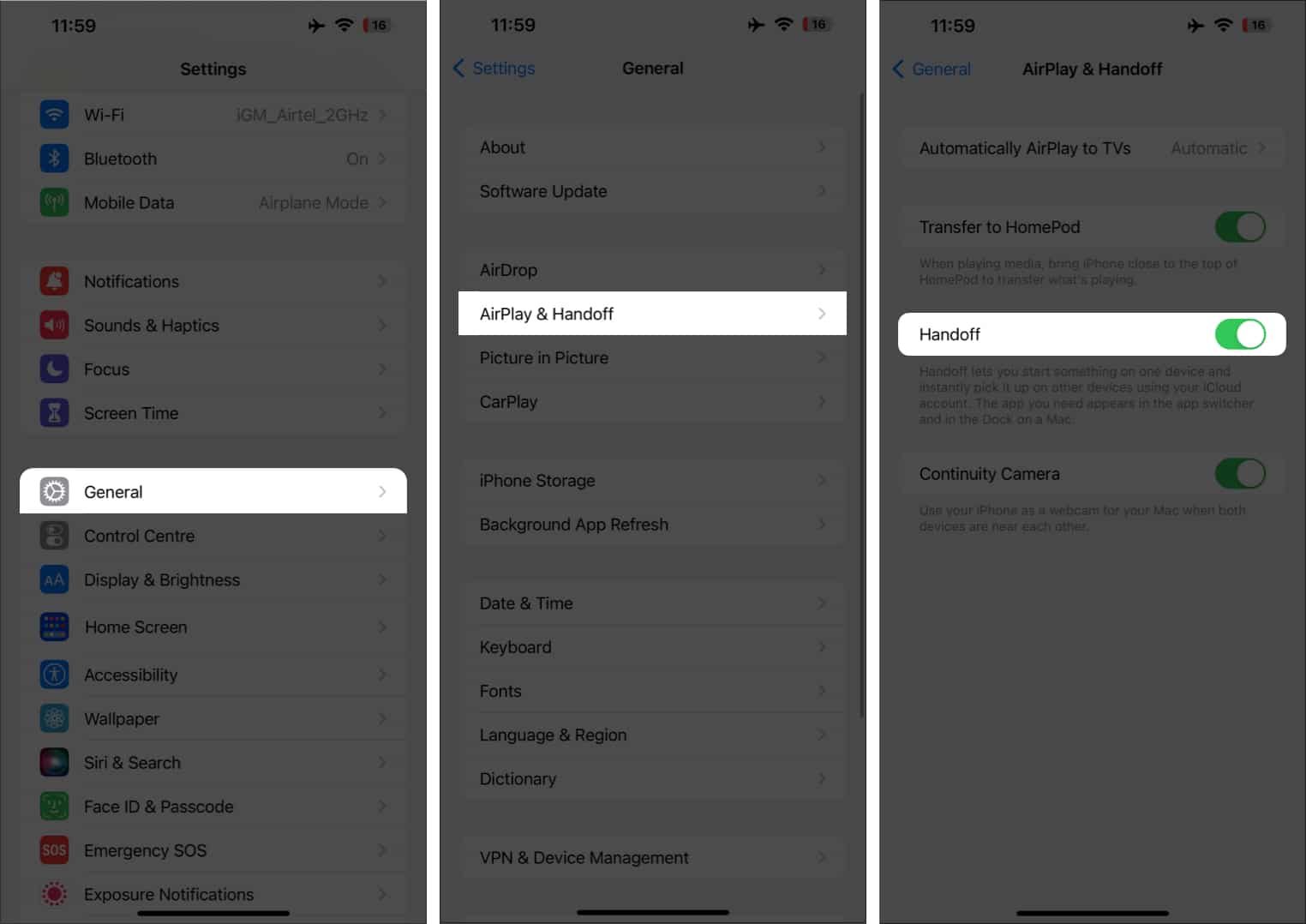
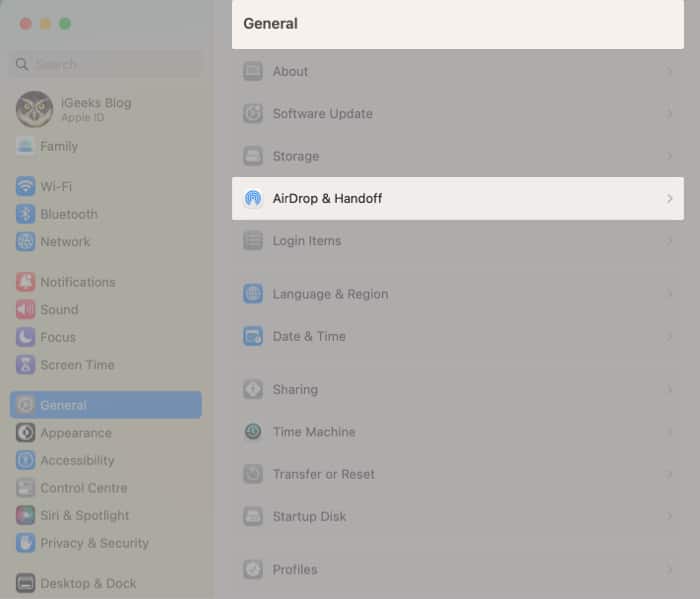
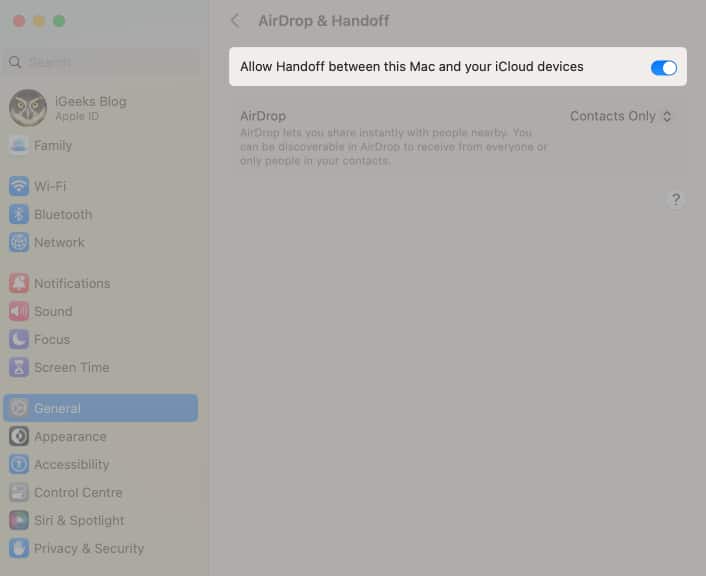
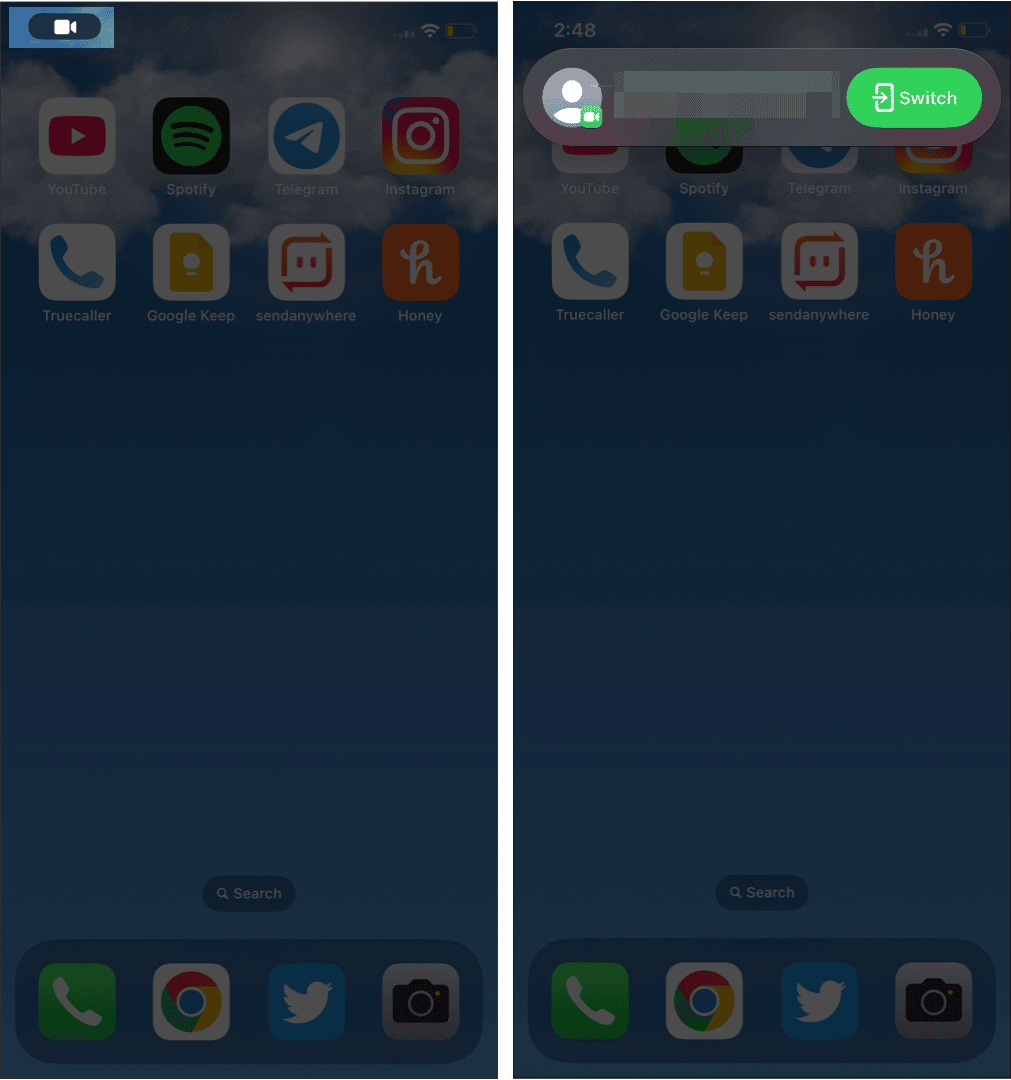
![]()
