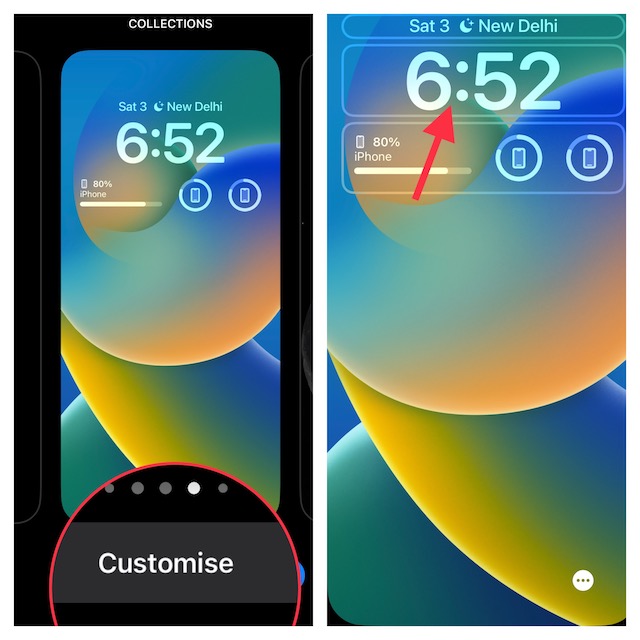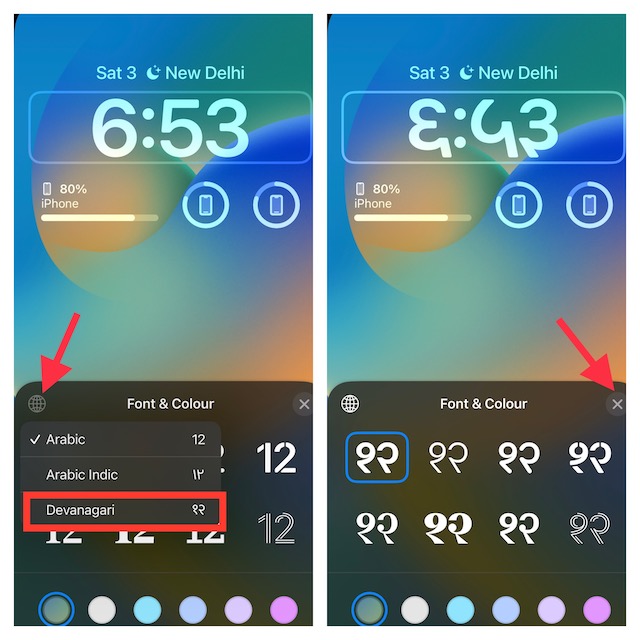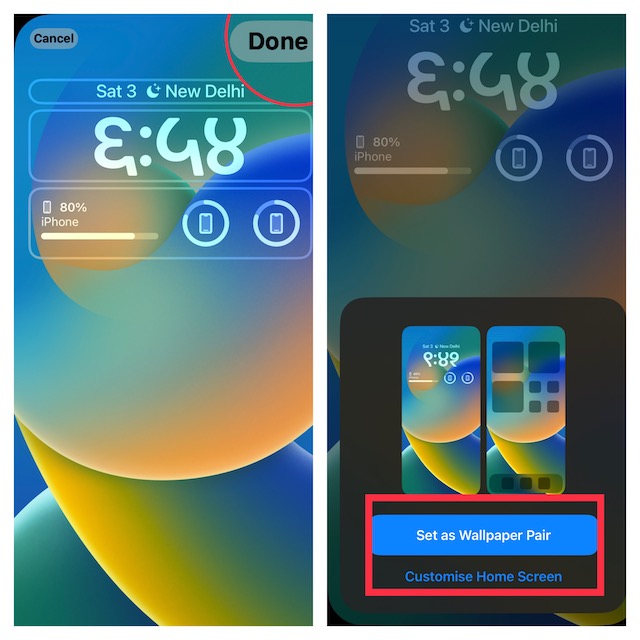Change iPhone Lock Screen Clock to Devanagari in iOS 16: Quick Tip
For those uninitiated, Devanagari is the alphabet that is used for Sanskrit, Hindi, and many other Indian languages. So, whether you are fond of Hindi or live in the Indian subcontinent, this feature should win you over.
- Unlock your iPhone with Face ID or Touch ID.
- Then, you need to long-press on the Lock Screen.
- When the Lock Screen wallpaper gallery shows up on the screen, tap on the Customize button at the bottom of the wallpaper which clock style you would like to change. If necessary, you can swipe left or right to find the preferred wallpaper.
- Next, tap on the time reading that appears right above the widget panel to bring up the Font and Color window.
- Next up, tap on the tiny globe icon located at the upper left corner of the window.
- Up next, select Devanagari in the menu and then tap on the “X” button to remove the window.
- As always, you can go your all out to deck up the Lock Screen using all the available tools. Once you are pleased with your creativity, tap on Done in the upper right corner of the screen.
- Finally, there is an option to set the wallpaper for both the Lock Screen and Home Screen. If you don’t want to go for pairing, tap on Customize the Home Screen and then design the Home Screen separately. Wrapping up… There you have it! Slowly but steadily, Apple is making iOS more customizable and fun-loving. While there is no denying the fact that iOS stands out in terms of security/privacy and smoothness, the operating system offered very little room for personalization until iOS 14. But that is changing now, much to the happiness of a larger number of users. They rightly say, better late than never. You may also want to catch up with:
How to Quickly Copy and Delete Screenshots on iPhone in iOS 16How to Blur Home Screen on iPhone in iOS 16How to Set Dynamic Wallpaper on iPhone Lock Screen in iOS 16