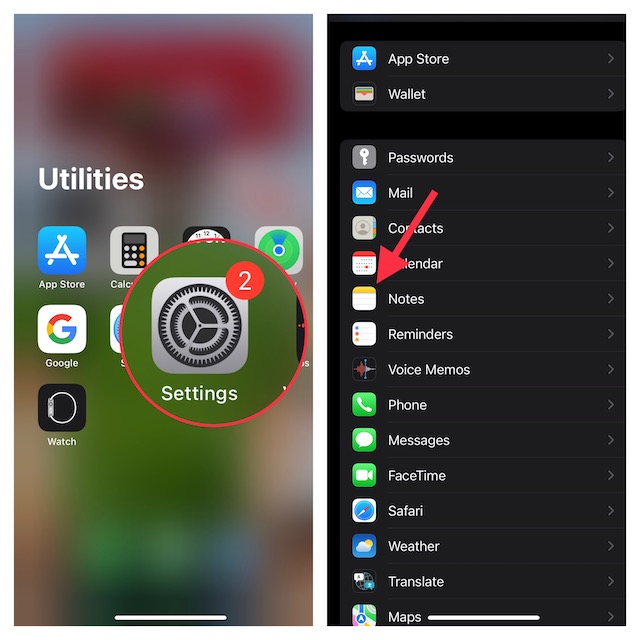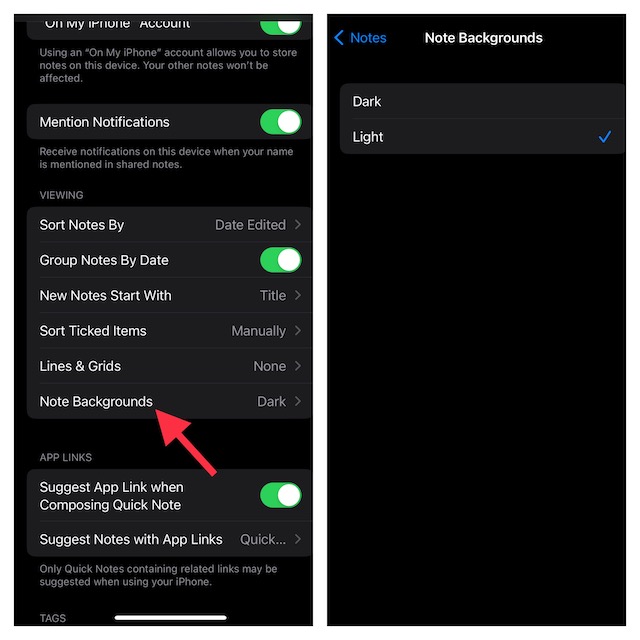How to Change Apple Notes Background Color in iOS 16 and iPadOS 16
There are two pretty simple ways to switch between the dark and the light background colors in the Apple Notes app. If you want to change the color individually, you can do it right from the app itself. However, if you wish to switch to a preferred color for all notes, you will need to dig into the Settings app. From what I can tell, this is great from a flexibility perspective. Let me explain both the methods:
Change Background Color of Specific Notes
Apple Notes app has got some nifty changes in terms of the user interface. Hence, the option to switch the background color is a bit different in the latest iteration of iOS.
- Open the Notes app on your iPhone or iPad.
- Now, go to the specific note, which background you would like to change.
- Next, tap on the triple dot icon at the top right corner of the screen and choose Use Dark or Light Background, and you are done!
Permanently Change Apple Notes Background Color
If you want all your notes to have a dark or light background, this method is for you.
- To get going, launch the Settings app on your iPhone or iPad.
- Scroll down to find the Notes app and select it.
- Next, tap on Notes Background Color.
- Finally, choose the Light or Dark option as per your needs and then close the settings app. That’s it! Irrespective of which appearance you have chosen on your iPhone, all notes will automatically default to your selected background color.
Switch Notes Background Color on iOS and iPadOS With Ease
While I prefer to have a dark background for notes, there are times when the light background color becomes the need of the hour for me. Especially when creating an official note. The light background is more suitable for professional notes. So, it’s good to have the flexibility to change it depending on your needs. Since we are talking about the Notes app, I would recommend you check out the ability to lock notes with iPhone passcode and Face ID/Touch ID. If you tend to often forget the separate passcode of your locked notes, you should take advantage of this feature. You may also like to read:
How to Switch Between Different Focus Modes From iPhone Lock Screen in iOS 16How to Link Lock Screen to Focus Mode on iPhone in iOS 16How to Photo Shuffle on iPhone Lock Screen in iOS 16